Our online banking environment includes a new security feature called 2-step verification. Once you have set-up 2-step verification on your Mainstreet online banking or mobile app account, you will be able to update your online banking/mobile app password yourself, at any time.
Follow these simple steps to reset your online/mobile app banking password:
Step 1: Click “Forgot Password?” under the login button on the online banking login page
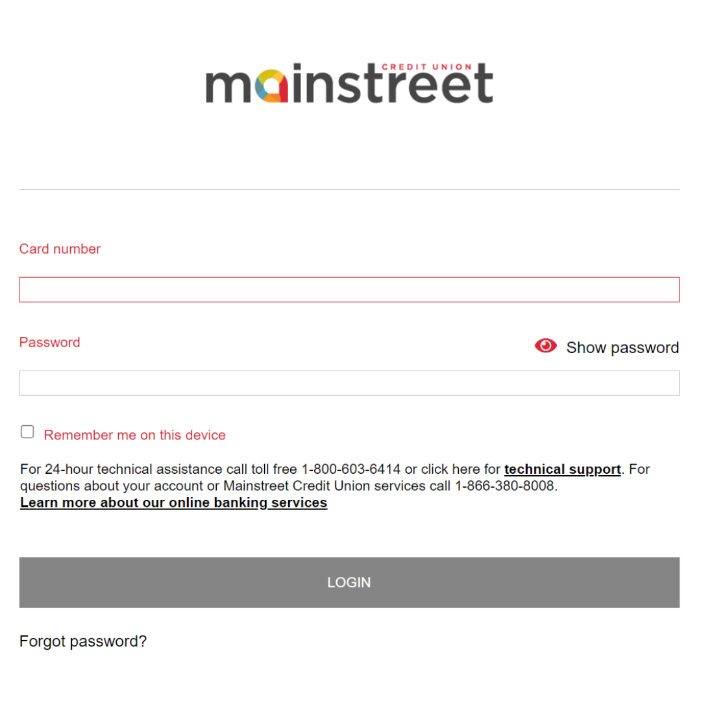
Step 2: Enter your Mainstreet debit/MemberCard number used to login to online banking and the last 3 digits of your SIN. After the information is entered press “CONTINUE”.
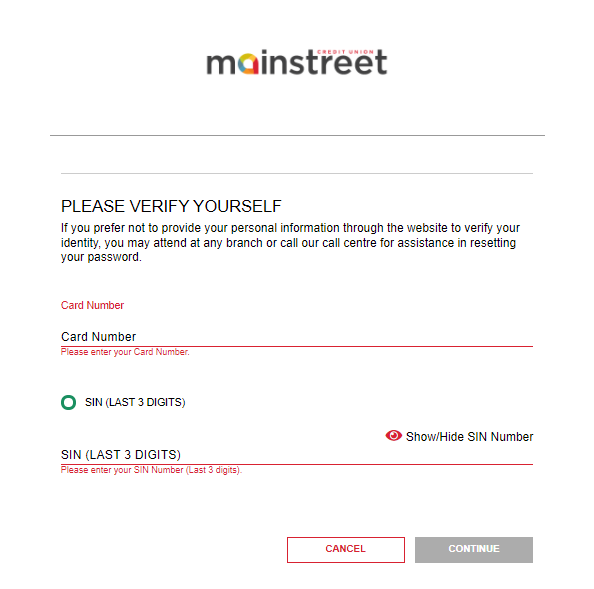
Step 3: You will then be asked to verify yourself through 2-factor authentication. You will be asked if you would like to receive your authentication code by text or email if you haven’t already set this preference up. Then click "CONTINUE".
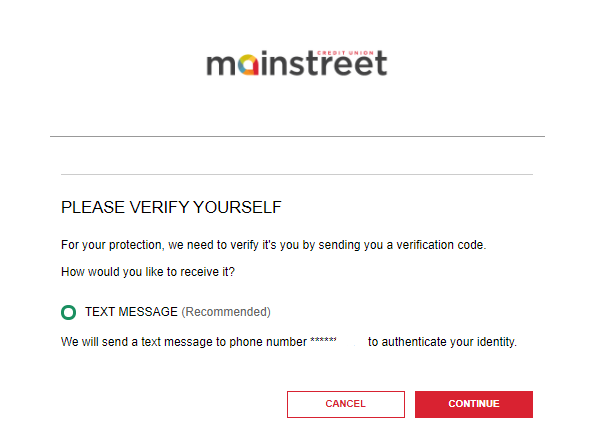
Step 4: On the next page, you will input the code that you have been texted or e-mailed and click “CONTINUE”. Ensure you use the code within 10 minutes or it will expire.
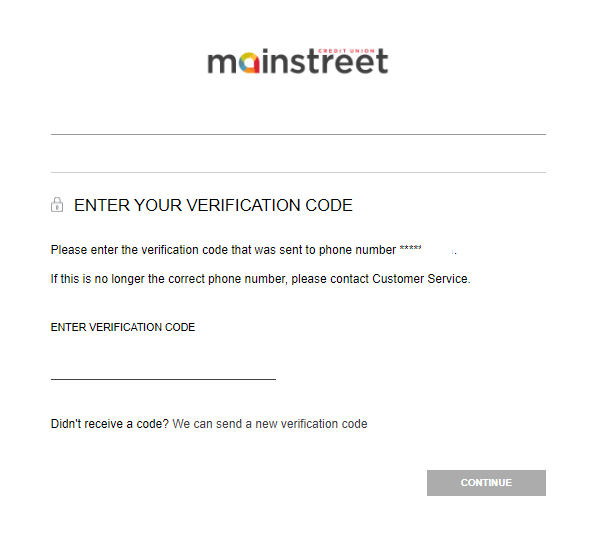
Step 5: You will be directed to a page where you select a new online/mobile app banking password - type it in on both lines and then select "CONTINUE".
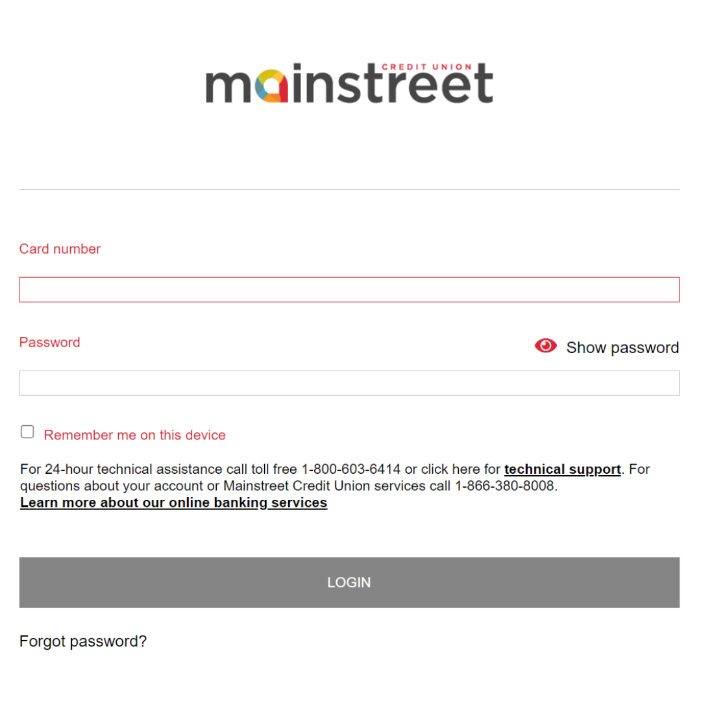
Step 6: You will be re-directed to the following “success” confirmation page that your new password has been accepted. It is now time to login to online banking with your new password. Click "GO TO LOGIN" button to do your banking.